Given these laptops are complex pieces of machinery, there are of course issues, from time to time, with the device not working as it should.
A complete updated list of the most common trouble shooting questions can be found below.
Please check here before contacting us, as we will likely simply direct you to the specific question and pre-answered solution found below!
“Failed to Update”
For some of the Ghost Laptops that have shipped during 2023 and 2024, upon starting their laptop, some customers may see a pop-up that says “Failed to Update…”.
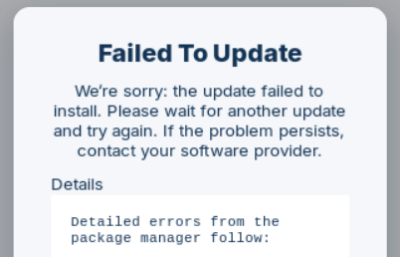
What and Why?
We have found that this particular error is due to the system attempting to update a file that no longer exists on the device.
Although the device will continue to work/run just fine despite this, there is a quick fix to prevent this notification from routinely showing up every time you boot your laptop.
Note that the script below may NOT fix your particular issue, as there may be another yet unknown reason for this happening that we simply have not come across yet.
The Fix
Once the device has started, open the Terminal application.
Once the black screen with a command prompt is visible, type the following and then press enter:
sudo rm /var/lib/fwupd/pending.db
You will be asked to enter your password, so type this in next and press enter.
This script removes the location of the file that is no longer present and will prevent the system from attempting to update it accordingly.
Upon completion, reboot the laptop. You should no longer have the “Failure to Update” pop-up when you do.
Screen Freeze
For some of the Ghost Laptops that have shipped during 2023 and 2024, upon starting their laptop, some customers may be troubled by their system chronically freezing, preventing them from clicking on anything or even moving the cursor at all. In some cases, the device may even shut down and reboot itself or simply power off.
The cause for this could be a variety of things, but 2 of the most common reasons are as follows:
What and Why?
Reason #1: RAM is overwhelmed
When there are too many applications and processes running at the same time the laptop will become overwhelmed, causing the screen to freeze or, more often than not, the system to simply call it quits and shut down entirely unexpectedly.
Reason #2: Intel Processor, Fan and Screen firmware settings
There is a known compatibility issue with Linux running on some HP, Dell and Lenovo laptops that have an Intel processor. This particular issue is tied to the processor, fan and screen speaking to the Linux based OS running on the device. This issue causes the screen to freeze making the device either completely frozen and unusable or the cursor to remain active but unable to do anything when items are clicked.
Thankfully, there are solutions to all 3 of the above issues… however, they are not guaranteed to resolve the specific issue that may be plaguing your device.
The Fixes
Reason #1: RAM Issue
To determine if you are having a RAM issue on the device, you can find out relatively quickly by opening the “System Monitor” app on your device and looking at the data stream within the “Resources” tab on the top which shows you what the utilization levels are for your CPU, Memory and Network on the device.
You should be looking at something like the below:
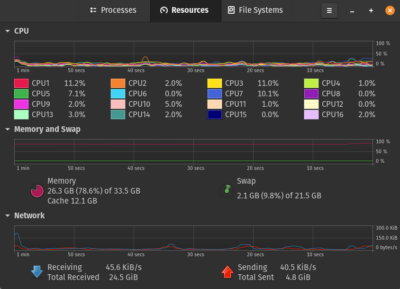
It is best to open this app after you start your laptop and ensure it is not attached to any external monitors, yet.
Once opened, gradually open your browser (which is an extremely resource intensive application) and then other applications such as a document or spreadsheet.
If you use an external monitor, attach the external monitor at this time, if the device hasn’t crashed already.
If you see that your RAM utilization jumps toward 100% and remains begged near there, this tells you that you are likely running into an issue whereby the computer is demanding and needing more resources to operate than your device has available to give it, and thus, shuts down or freezes.
The easy fixes to this are to:
- Do fewer things on your device at any given time.
- Tweak the settings of your browser so that only the tab you have open and viewable is demanding resources.
- Tweak the power settings so that the Power Mode is set to “Performance”. (see image below)
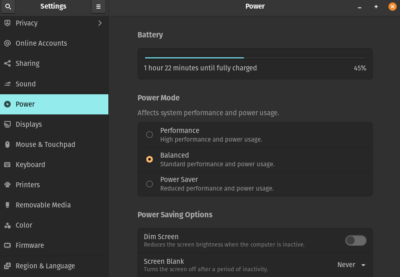
The more complicated way to fix this is to add more RAM to your device (if this is even possible, given the make/model of your laptop). This being said, for 99.5% of users, a device with 32 GB of RAM should NOT have this issue. Even 16 GB of RAM should be enough even for most power users… which is why we’ve set 16 GB as the minimum spec on all our Ghost Laptops.
If you need to add more RAM though, most laptops can be opened and more RAM can be added without too much trouble. Although this takes time, patience and some “know how” related to what specific type of RAM will be compatible and ideal for the specific device you’re using, it is entirely do-able.
If you’d like support related to this, feel free to reach out to support@mark37.com and we can determine if this is something you can do on your own, something we can coach you through with some paid live support, something you are better served by sending the device for us to do the work for you, or something that unfortunately may not be possible based on the device you’re working with.
Reason 2: Screen Issue
Once the device has started, open the Terminal application.
Once the black screen with a command prompt is visible, type the following and then press enter:
sudo -i echo “options i915 enable_psr=0 enable_dc=0” > /etc/modprobe.d/i915.conf && update-initramfs -u -k all && reboot
You will be asked to enter your password, so type this in next and then press enter.
The system will reboot and, God willing, the gremlin that was causing this specific issue will hopefully be resolved.
Potential Battery Issue / Battery Draining Too Quickly?
If you’re experiencing battery life issues with your laptop, this guide will help you check your battery’s health and optimize its performance. Follow these simple steps:
Checking Your Battery’s Health
- Click the System Menu (battery icon) in the top-right corner of your screen
- Click on “Settings” (gear icon)
- Click on “Power”
- Look at your battery’s health status and percentage
If it shows “Poor” health or very low capacity, contact support@mark37.com about a replacement.
Quick Steps to Save Battery Life
Display Settings (Most Important)
- Reduce screen brightness
- Use the keyboard brightness keys (look for sun icons on F5/F6)
- Dim until comfortable but still visible
- Set automatic screen timeout
- Open Settings
- Click “Power”
- Set “Blank Screen” to 5 minutes when on battery
- Enable “Dim Screen” when on battery
- Disable Unused Features
- Turn off Bluetooth when not in use
- Click System Menu (top-right corner)
- Click Bluetooth icon to turn it off
- Turn off Wi-Fi when not needed
- Click System Menu
- Click Wi-Fi icon to turn it off
- Unplug any USB devices you’re not using
- External mouse
- USB drives
- Phone chargers
Power Mode Settings
- Open Settings
- Click “Power”
- Select “Power Saver” mode when on battery
- Ensure “Automatic Power Saver” is enabled
Signs Your Battery May Need Replacement
Contact support@mark37.com if you notice any of these issues:
- Laptop shuts down unexpectedly before battery reaches 0%
- Battery percentage jumps up and down randomly
- Battery drains very quickly even with power-saving settings
- Laptop feels hot when doing simple tasks
- Any visible swelling or physical damage to the battery
Best Practices
Before unplugging your laptop:
- Save all open work
- Close unnecessary programs
- Close extra browser tabs you don’t need
While using battery power:
- Keep screen brightness low
- Avoid running multiple heavy programs at once
- Don’t leave the laptop in hot places
- Keep vents clear and clean
When possible:
- Work near a power outlet
- Keep your charger with you
- Plug in when battery gets below 20%
Still Need Help?
If you’re still experiencing battery issues after following these steps, or if you notice any warning signs mentioned above, please contact us immediately at support@mark37.com for further assistance.
The settings listed above may also need to be checked and possibly reset after system updates.
Keep this guide handy for future reference. Following these steps will help extend your battery life and maintain your laptop’s performance.
Tax / Bookkeeping Software for Linux?
If you have been using the local desktop version of Quickbooks, Quicken or TurboTax and wondering what you should do now that you have a Linux laptop that none of these applications support, you’ve got a few options:
Option #1) Quarantine the software
If the software is owned, keep it on the current device it is on, or run it on a separate device w/ Windows or MacOS and simply use the device for this specific purpose and nothing else.
In addition, if you can keep the laptop disconnected from the internet, or only connect the device for specific purposes, you’ll be able to limit what information Microsoft, Apple and/or the software can pull from you and feed to their respective mother ships.
Option 2) Use the SaaS version
Use the Software as a Service (SaaS) version of the software. This simply means using the online version of the software that you access via your web browser, regardless of the operating system running your device.
Nearly all, if not all, of the tax companies now offer an online version of their software.
They prefer you use this in fact as they can thus justify charging a monthly or annual subscription fee.
The odds that the software company will be attempting to sell your data within their online platform, however, are high and as such, this option is not ideal.
Option 3) Find a Linux based alternative
https://linuxlinks.com/best-free-open-source-software-finance/
I forgot my password and can’t login to my device!
Step 1: Access Recovery Mode
- Turn off the laptop.
- Turn it back on, and immediately start pressing the
EscorShiftkey repeatedly until the GRUB boot menu appears.
Step 2: Drop to Root Shell
- In the GRUB menu, select Advanced options for Zorin OS.
- Choose the option with (recovery mode) in the name.
- In the recovery menu, scroll down and select Root – Drop to root shell prompt.
- If prompted to press Enter, do so.
Step 3: Remount Filesystem with Write Access
- By default, the system mounts the root filesystem as read-only. To allow changes, enter:
mount -o remount,rw /
Step 4: Reset the Password
- Type the following command, replacing
usernamewith the actual username:passwd username - If unsure about the username, type:
ls /home
This will list the available usernames.
- Enter the new password when prompted (note: it won’t show any characters).
- Confirm by re-entering the password.
Step 5: Restart the Laptop
- Type:
reboot
- Press Enter and let the system restart.
- You can now log in with the new password.
How to Install Mullvad VPN on Zorin OS
Although the Mullvad VPN should be already installed on all Ghost Laptops we ship out to customers, this guide will show you how to install Mullvad VPN on your Zorin OS device if it is not there.
📌 What you need:
- A device running Zorin OS.
- An internet connection.
- An active Mullvad VPN account or activation code.
✅ Step 1: Open Terminal
- Open the Terminal on your Zorin OS.
- Click on the “Z” menu (bottom left corner), then search for “Terminal”.
✅ Step 2: Install Mullvad VPN
- In the Terminal, run the following command to download the Mullvad signing key:
- Add the Mullvad repository server to apt:
- Update the package lists and install Mullvad VPN:
sudo apt install mullvad-vpn
- If prompted, type your password and press Enter.
✅ Step 3: Open Mullvad VPN
- Click the “Z” menu (bottom left corner).
- Search for “Mullvad VPN” and click on it.
✅ Step 4: Log In to Mullvad VPN
- When Mullvad VPN opens, you’ll see a login screen.
- If you have an activation code, enter it and click “Connect”.
- If you need to create an account or get an activation code, visit Mullvad.net.
✅ Step 5: Connect to the VPN
- After logging in, click the “Connect” button to start using Mullvad VPN.
- You can select a specific country or city if you want, but it’s not required.
🎉 You’re Done!
You should now have Mullvad VPN installed and running on your Zorin OS device. You can always open it from the “Z” menu whenever you want to connect.
This installation method ensures you’ll automatically receive updates to Mullvad VPN through your system’s regular update process.
If you run into any issues, feel free to contact us for assistance at support@mark37.com!
VPN Troubleshooting Guide for Ghost Laptop (ZorinOS/Linux)
Understanding VPNs: The Foundation
Before diving into VPN troubleshooting, it’s essential to understand what you’re working with. A Virtual Private Network (VPN) creates an encrypted tunnel between your device and the internet, routing your traffic through remote servers to enhance privacy and security.
IMPORTANT NOTICE: If you don’t fully understand what a VPN is or don’t have a firm working understanding of your device, we strongly recommend not implementing a VPN until you do. Improper VPN configuration can create more problems than it solves, potentially leaving you with a device that cannot connect to the internet at all.
Common VPN Issues and Solutions for ZorinOS/Linux
1. No Internet Connection When VPN is Disconnected
Symptoms:
-
You can only access the internet when the VPN is active
-
When the VPN disconnects, all internet access stops
-
Applications report no connectivity when VPN is off
Cause: This is typically caused by a privacy protection feature called a “kill switch” that blocks all traffic when the VPN isn’t connected. While this feature prevents data leaks, it can be frustrating if not properly understood.
Solution:
For GUI-based VPN clients (like Mullvad, ProtonVPN, NordVPN):
-
Open your VPN application
-
Navigate to Settings or Preferences
-
Look for options labeled:
-
-
“Block when disconnected”
-
“Kill switch”
-
“Always-on VPN”
-
“Lock down mode”
-
-
Toggle these settings off if you want internet access when the VPN is disconnected
For command-line VPN setups:
-
Check your OpenVPN configuration files (typically in /etc/openvpn/)
-
Look for directives like:
-
-
persist-tun
-
block-outside-dns
-
redirect-gateway def1
-
-
Comment out these lines by adding # at the beginning if you want to allow non-VPN traffic
For firewall-based kill switches:
-
Open Terminal and check your firewall rules: sudo iptables -L
-
Look for rules blocking traffic not going through the VPN interface
-
Consider resetting your firewall rules if needed: sudo iptables -F
-
(Warning: This flushes all firewall rules, only use as a last resort)
2. VPN Connected But No Internet Access
Symptoms:
-
VPN shows as connected
-
You still cannot access websites or online services
-
System reports being online but cannot load content
Solutions:
-
Check DNS settings:
-
-
Many VPN issues stem from DNS problems
-
Open Terminal and edit resolv.conf: sudo nano /etc/resolv.conf
-
Add reliable DNS servers like: nameserver 1.1.1.1 nameserver 9.9.9.9
-
Or configure system-wide DNS through Network Manager
-
-
Try different VPN servers:
-
-
The server you’re connected to might be overloaded or blocked
-
Connect to a different server location
-
Some websites block known VPN server IP addresses
-
-
Check VPN protocol:
-
-
If available, try switching between protocols (OpenVPN, WireGuard)
-
Some networks block certain VPN protocols
-
-
Verify system time:
-
-
Incorrect system time can cause VPN authentication failures
-
Ensure your system clock is set accurately: sudo timedatectl set-ntp true
-
3. VPN Randomly Disconnects
Symptoms:
-
VPN connection drops intermittently
-
You need to manually reconnect frequently
Solutions:
-
Check network stability:
-
-
VPNs require stable internet connections
-
Test your base internet connection without VPN
-
Run ping tests to check stability: ping -c 20 8.8.8.8
-
-
Adjust VPN settings:
-
-
Look for “Persistent connection” or similar settings
-
Enable automatic reconnect features
-
For OpenVPN, add these to your config: ping 10 ping-restart 60 persist-key persist-tun
-
Adjust VPN settings:
-
-
-
-
Look for “Persistent connection” or similar settings
-
Enable automatic reconnect features
-
For OpenVPN, add these to your config: ping 10 ping-restart 60 persist-key persist-tun
-
-
-
Check system logs for errors: sudo journalctl -u openvpn -or- sudo journalctl -u NetworkManager
4. Slow Connection Speeds with VPN
Symptoms:
-
Internet is significantly slower when VPN is active
-
Downloads or streaming buffer frequently
Solutions:
-
Try different servers:
-
-
Connect to servers closer to your physical location
-
Some VPN providers show server load – choose less congested servers
-
-
Change VPN protocols:
-
-
WireGuard typically offers better performance than OpenVPN
-
Test different protocols to find the best balance of speed and security
-
-
Split tunneling:
-
-
If your VPN supports it, enable split tunneling
-
For OpenVPN, you can modify your config to only route certain traffic
-
This allows you to route only specific traffic through the VPN
-
ZorinOS/Linux-Specific Troubleshooting
Using NetworkManager for VPN Issues:
-
Check VPN connection status: nmcli connection show
-
Restart NetworkManager service: sudo systemctl restart NetworkManager
-
Edit connection settings: nm-connection-editor
-
or through the GUI: Settings > Network
Debugging OpenVPN Connections:
-
Test connection manually with verbose output: sudo openvpn –config /path/to/your/config.ovpn –verb 5
-
Check for interface conflicts: ip addr show
-
Look for multiple tun/tap interfaces that might conflict
-
Reset OpenVPN if needed: sudo systemctl stop openvpn sudo rm -rf /var/run/openvpn/* sudo systemctl start openvpn
Firewall Configuration:
ZorinOS uses UFW (Uncomplicated Firewall) by default. Ensure it’s not blocking your VPN:
-
Check UFW status: sudo ufw status
-
Allow VPN traffic: sudo ufw allow in on tun0 sudo ufw allow out on tun0
-
(Replace “tun0” with your actual VPN interface)
Resources to Learn More About VPNs on Linux
Final Notes
Remember that a VPN is just one tool in your privacy arsenal. It provides encryption and IP masking but is not a complete privacy solution on its own. Always ensure your system is properly secured with strong passwords, up-to-date software, and proper privacy settings before implementing a VPN.
For persistent issues, please contact our support team directly with details about your specific device model, operating system version, and the VPN service you’re using.
What is Linux Keyring?: A Simple Explanation -and- Instructions to Disable (if desired)
Why do you use a keyring (also called keychain) in real life? You use it to keep one or more keys grouped together so that they are easy to find and carry. The same concept exists in Linux on your Ghost Laptop. The keyring feature allows your system to group various passwords together and keep them in one place. The keyring is not a user’s password vault, like BitWarden or KeePass, rather it is for local (on your computer) user and system operations where a password may be required.
Every user on your system has its own keyring with (usually) the same password as that of the user account itself. When you log in to your system with your password, your keyring is unlocked automatically with your account’s password.
However, when you switch to auto-login (logging in to the system without entering the password), keyring is not unlocked automatically and thus you will see the prompt below.
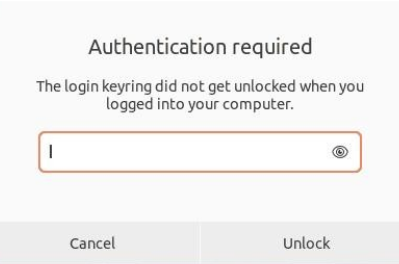
Keyring – A Security Feature
Most Linux environments provide the keyring feature. Keyring stores passwords, SSH keys, GPG keys, certificates in encrypted form and keys from applications that use this feature. By default, the keyring is locked with a master password which is often the login password of the account; keyring runs in the background and therefore automatically unlocks when you log in to your Ghost Laptop. With keyring enabled, it ensures that unauthorized people cannot gain access to your passwords and important keys.
When you switch to automatic login, you will not be required to enter your password at login anymore. This means that the keyring is not unlocked and hence when you try to use a browser which uses the keyring feature, it will ask to unlock the keyring.
You may ask: “If Keyring Has Always Existed, Why Haven’t I Ever Seen It?”
That’s a good question! If you never used automatic login, or changed your account’s password, you might not even have realized that it exists. This is because when you login to your system with your password, your keyring is unlocked automatically with your account’s password as mentioned above.
Linux asks for your password for common administrative tasks like modifying users, installing new software, etc, whether you auto login or not. But for regular tasks like using a browser, it doesn’t ask for password because keyring is already unlocked.
How to Disable Keyring Feature
Please Note: If you are annoyed by the prompts to ‘unlock keyring’ you do have a couple of options to disable the feature. However, it is important to be aware that disabling this feature is a security risk because doing so will allow anyone with access to your Ghost Laptop access to open applications that store your personal data and the ability to perform some administrative tasks.
Should you decide to disable the keyring feature and are presented with the “Authentication required” prompt after powering on your Ghost Laptop and would like to adjust your settings to remove it, you have two (2) options to do so: 1. Disable the prompt – or – 2. Disable auto-login
To DISABLE the PROMPT:
1) Click on your Start Menu button
2) In the search box type “passwords” ( without the quotes ), then click on “Passwords and Keys”
3) Right click on the Login item in the left hand pane of the of the Passwords and Keys application
4) Click on “Change Password”
5) Enter your login current password, then click Continue
6) Leave both “Choose a new password” fields blank and click Continue
7) Click Continue in the “Store Passwords Unencrypted?” dialog box
To DISABLE AUTO-LOGIN:
1) Click on your Start Menu button
2) In the search box type “Users” ( without the quotes ) then click on “Users”
3) Click the “Unlock…” button near the top right of the Users application
4) Enter your password
5) There is a switch to the right of “Automatic Login” – turn it off. It will change color when clicked.
6) Close Users by clicking on the “X” at the top right of the application
